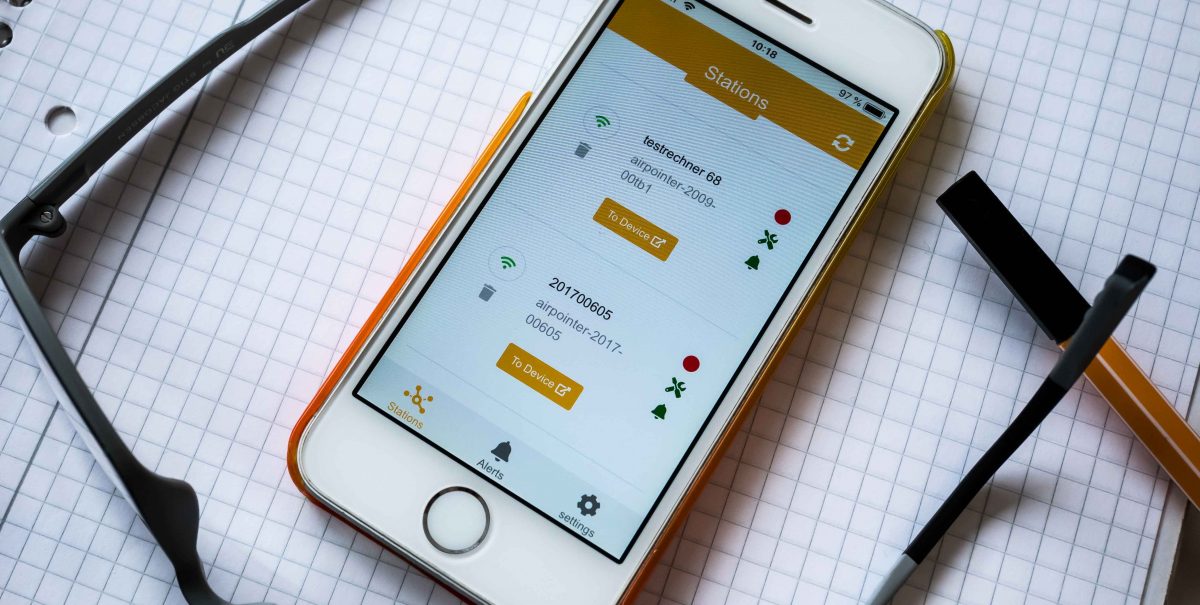Before you can use the airpointer APP you need to configure your airpointer to be allowed to talk to the app. It is important to login as admin!
If you are a 'normal' user of the airpointer you just have to jump to step 3, thats it!
Step 1: Enroll to airpointer APP
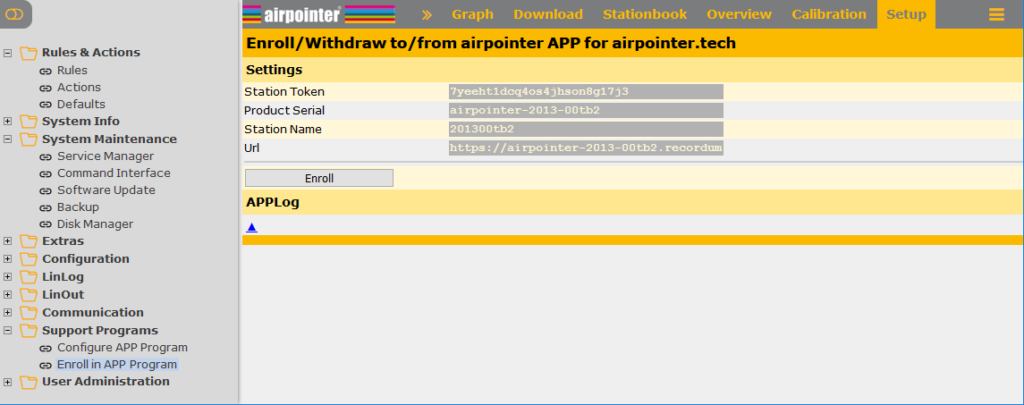
Step 2: Add the user right 'Allowed to use App Program'
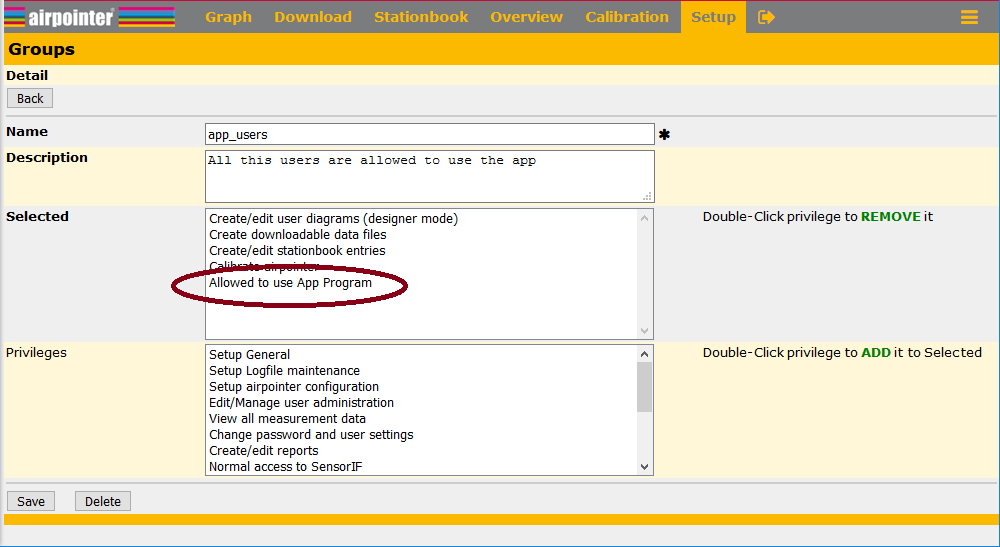
Step 3: Connect the airpointer APP on your smartphone with the airpointer
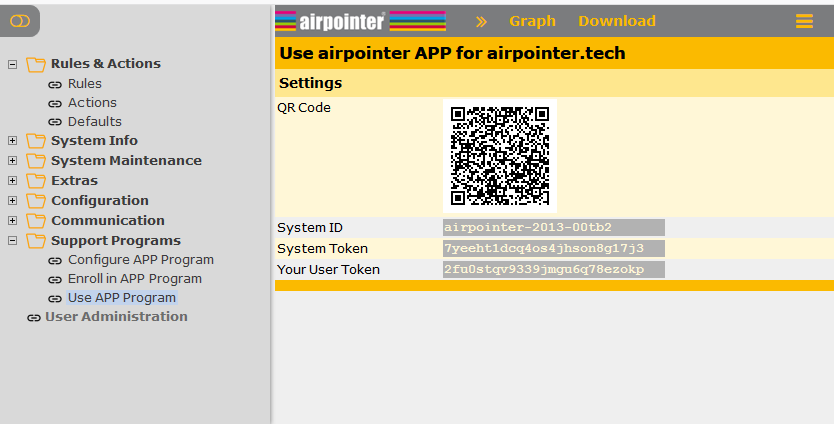
Step 4: Configure the data sent to the APP
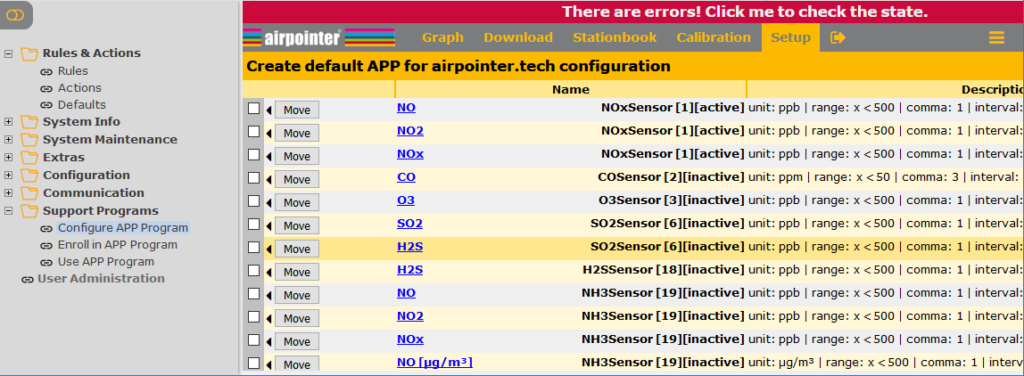
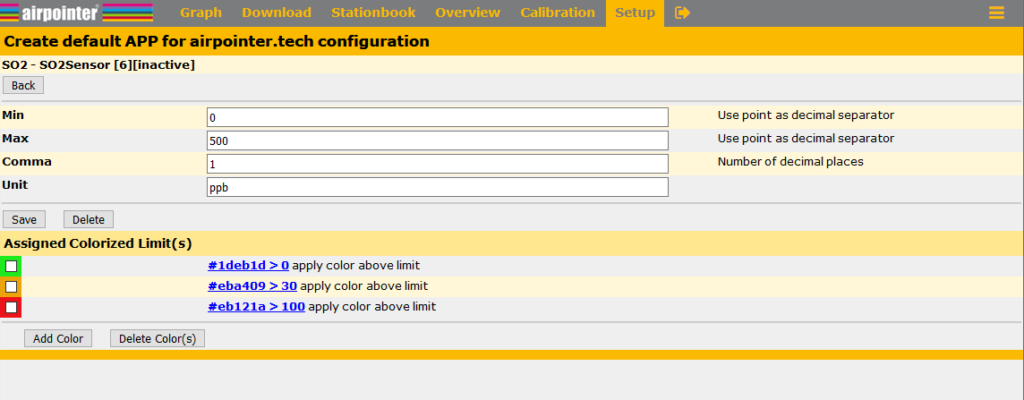
Please also have a look at rules & actions. With the new action 'airQapp' you can transmit messages to the smartphone. (Sometimes in a more reliable way than a SMS would be)
Give the system a few minutes to recognize your setup change! There is a lot of computer stuff between you with your smartphone and your airpointer 😊.
If you cannot see the menue point 'Support Programs', a software update will bring your airpointer to the actual version, including the APP support. A unit with the older (SuSE) operating system needs to be updated to the actual (Debian) operating system before.
If you have questions or remarks please open a Ticket here: support.recordum.com