and nothing to play, but sometimes usefull. Today I added an pdf showing the BIOS setup of the airpointer PC (LX800). You can find it in Tuorials/Mainance -> How to -> Repair and troubleshooting procedures or here: BIOS_LX800
Andreas
and nothing to play, but sometimes usefull. Today I added an pdf showing the BIOS setup of the airpointer PC (LX800). You can find it in Tuorials/Mainance -> How to -> Repair and troubleshooting procedures or here: BIOS_LX800
Andreas
Since some weeks the airpointer APP is available on Apple App Store and Google Play Store.
apps.apple.com
play.google.com
This app helps the user to have a fast overview over his airpointers. For each machine you see the connectivity and measuring system status, but also if maintenance is needed or an alarm is active. The user also can choose a few parameters to be directly displayed on the app. Because SMS has an undefined runtime by definitions, we use the APP as an additional alarming device.
How the configuration of the airpointer needs to be done to work with the app you find here: https://www.airpointer.tech/setup-for-the-airpointer-app/
Please understand that each user of the app has to be registered as user at the airpointer also, that’s the only way to make sure that only authorized persons can use the airpointer data. Just by removing the user account on the airpointer also stops the connection to the user’s mobile device, for those who are leaving your organization.
We hope this app makes the live of the airpointer users a bit easier,
With best regards, Andreas
Do you know how USB is working? Yes, it’s complicated!
USB is a serial form of communication that is hot plug able and everything is done automatically – just magic. It is working in that way that each Vendor got his Vendor_id at the USB Committee for an annual fee of US$ 5000.-, then he creates his Model_id for each product he is producing and a serial_id for each unit. So, each unit has unique id’s, as soon the computer has recognized it, the computer knows what it is and will find it again on the different USB ports. That’s the theorie, in praxis small companies and startups cannot or don’t want to handle this US$5000.- yearly fee. They are using internally a USB to serial chip and use the Vendor_id and the Model_id of the chip producer. Now the situation happens that the miniGC and the MA350 black carbon analyzer are using chips of the same brand with the same Vendor_id and model_id, so from the view of the airpointer PC both are the same thing and LinLog tries to talk with the miniGC and blocks the port for LinSens. Luckely they have a difference in the model_name and now we are using this information and can handle these units correctly.
What can you do?
First make sure your software version is newer then 26.June 2019. In case you are using a miniGC together with another USB device (USB modem is no problem) change the flag only_miniGC_is_on_USB to off.
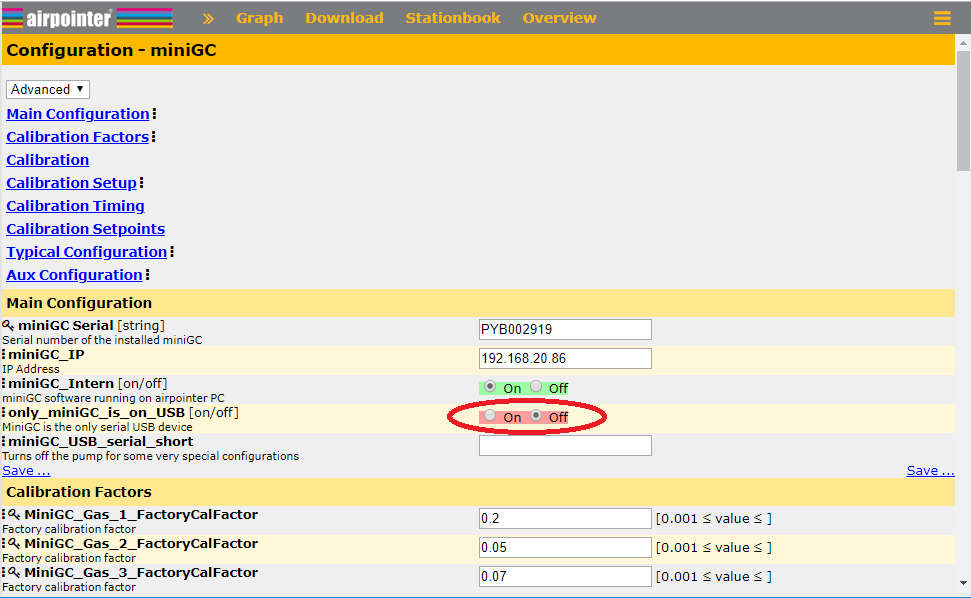
Make sure only the miniGC USB connector is in and restart LinSens in Service manager or reboot. After that you can see the USB serial of the miniGC is stored in the database and you also have a display in the service interface:
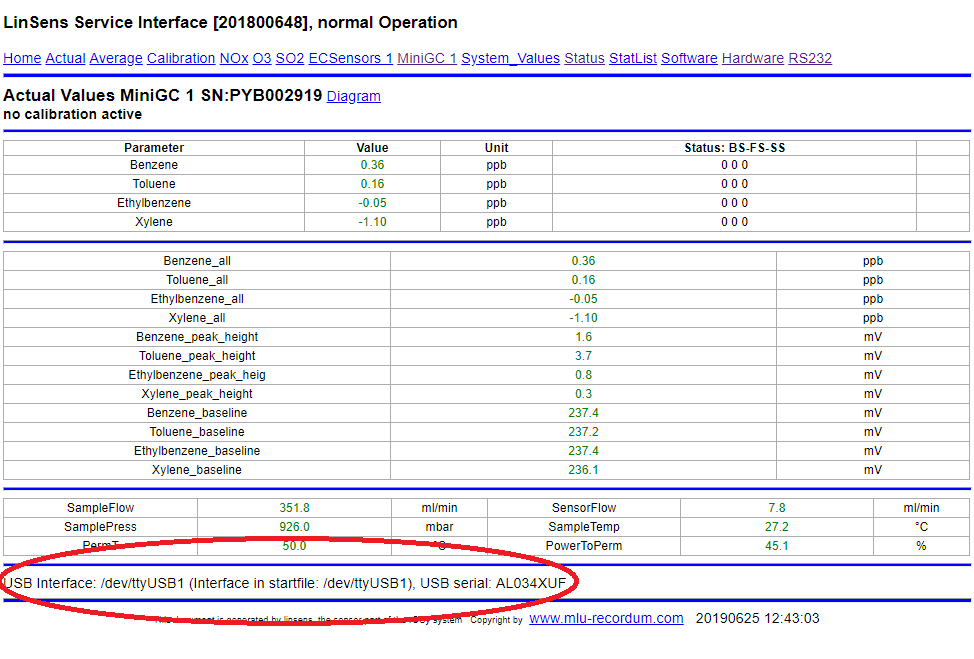
Plug in other USB connector(s) again.
To make life a little easier I added a display of the connected ttyUSB device to the LinLog service interface. In this example you see a miniGC connected to ttyUSB1 and a MA350 connected to ttyUSB0.
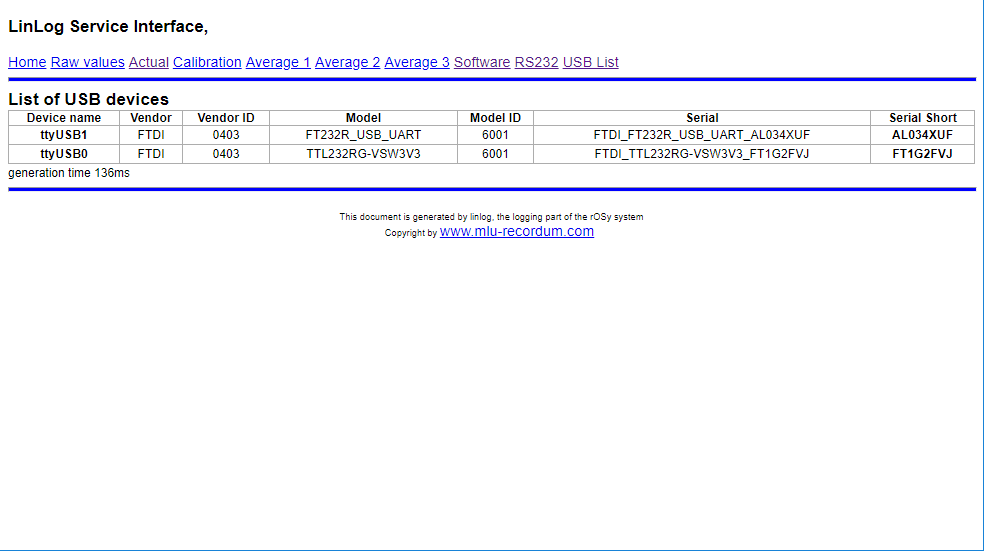
Additionally you can define the USB serial_short (FT1G2FVJ in the example) in the LinLog Configuration, Group Setup Step2, with this definition the USB serial is fixed to this group:
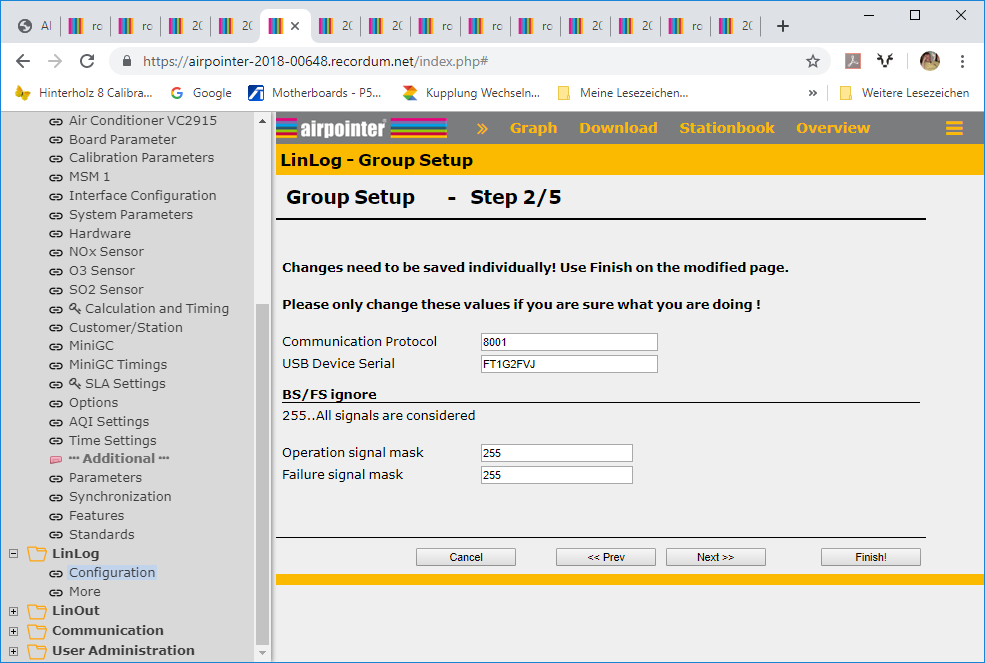
Hopefully this information is usefull,
with best regards
Andreas
Calculating slope and offset for analog inputs is much easier with this little tool:
Download “Calculate Slope and Offset for analog inputs” Calc_Slope_Offset.xls – Downloaded 4984 times – 39,00 kBIt helps to calculate from voltage to engineer's unit in our airQlog-data logger. In the example above we calculate the slope and offset values for a temperature sensor with a range of -30°C to 70°C and a output signal of 4 to 20 mA.
I hope you find this file useful,
Andreas